Taking a screenshot on a Mac is a simple process with several built-in options. Whether you need to capture the entire screen, a specific window, or a custom area, macOS provides convenient keyboard shortcuts to get the job done.
Built-in Screenshot Methods
Capture the Entire Screen
To take a screenshot of your entire screen, press and hold these three keys together:
Shift + Command + 3

The screenshot will be saved automatically to your desktop as a PNG file.
Capture a Portion of the Screen
If you only need to capture a specific area of your screen, you can use the following shortcut:
Shift + Command + 4

Your cursor will turn into a crosshair. Click and drag to select the area you want to capture. When you release the mouse button, the screenshot will be saved to your desktop.
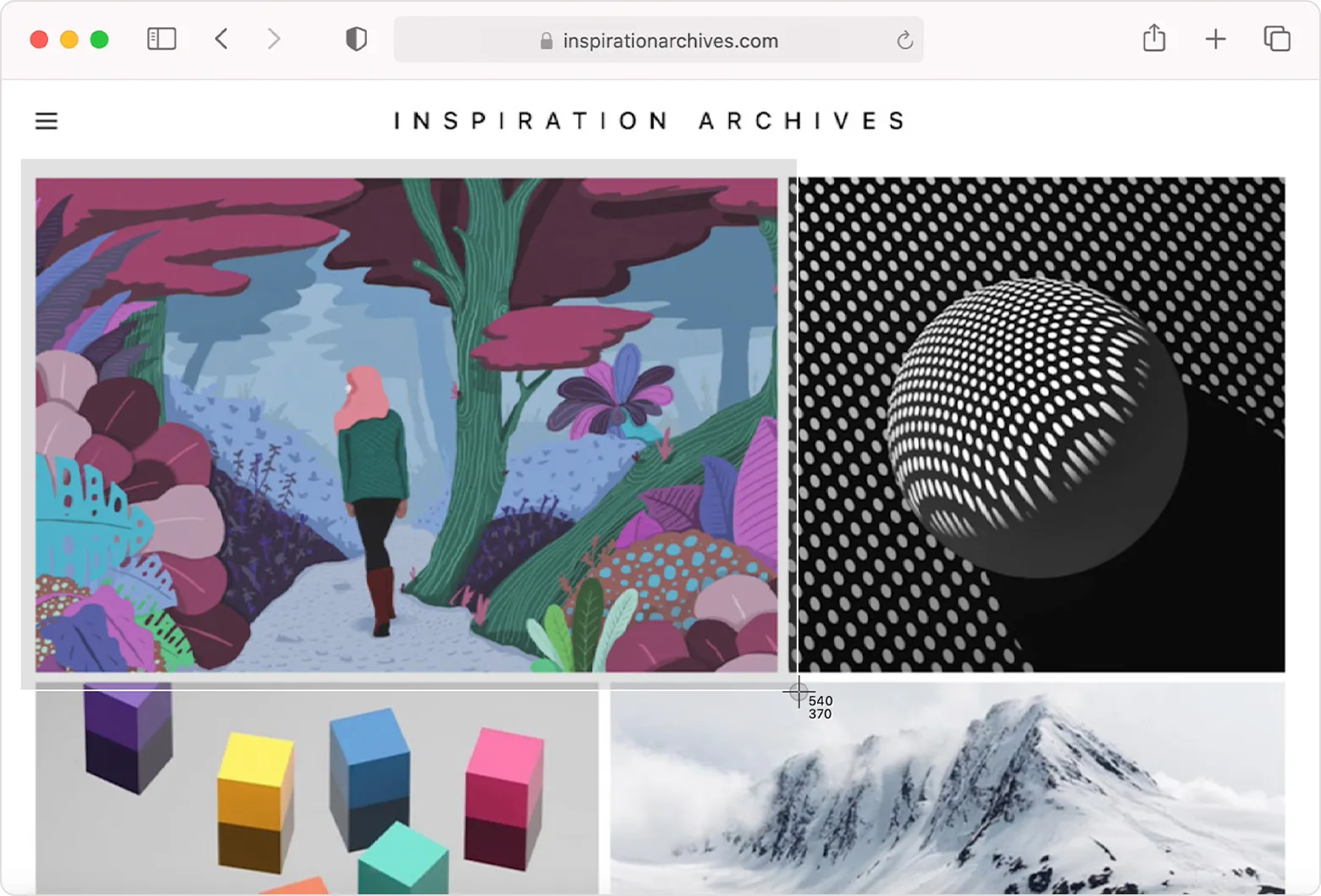
Capture a Specific Window
To capture a specific window, press:
Shift + Command + 4, then press the Space bar.
Your cursor will change to a camera icon. Move the camera over the window you want to capture, and it will be highlighted. Click the mouse or trackpad to take the screenshot.
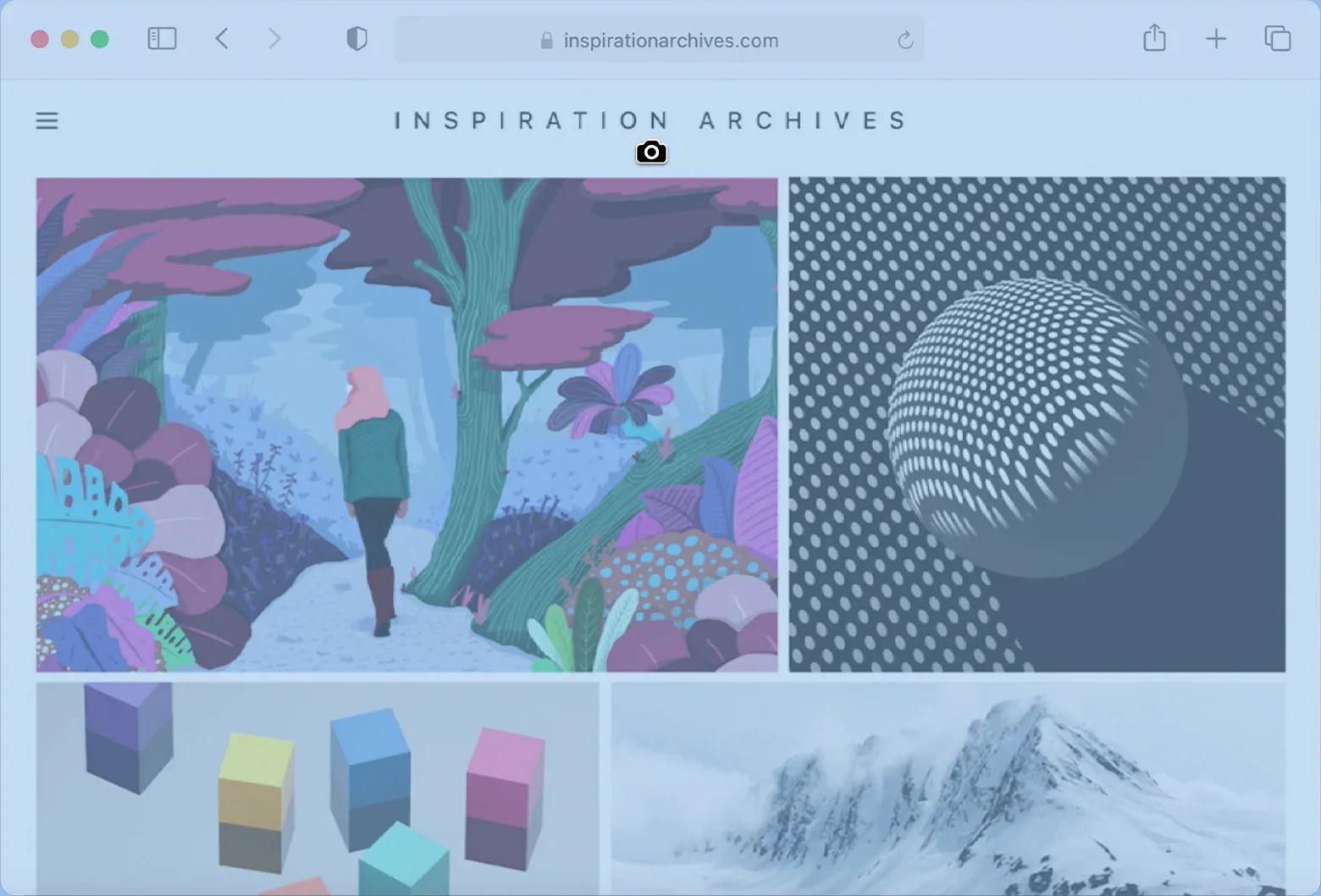
Introducing Cocoshot: A Powerful Screenshot Extension
While the built-in screenshot tools on macOS are useful, you might need more advanced features for editing, annotating, and sharing your screenshots. This is where Cocoshot comes in.
Cocoshot is a lightweight and privacy-focused screenshot extension for Chrome. It offers a range of features that go beyond the basic screenshot capabilities of macOS.
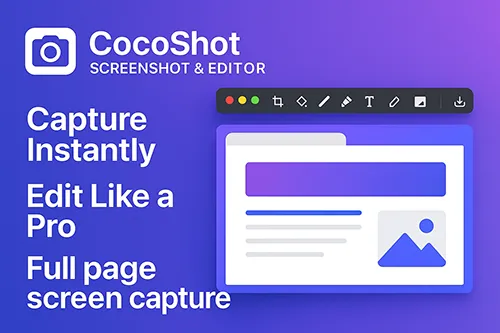
Key Features of Cocoshot:
- Full-Page Screenshots: Capture the entire content of a webpage, even the parts that are not visible on the screen.
- Advanced Editor: Edit your screenshots with tools for cropping, resizing, adding text, arrows, shapes, and more.
- Multiple Save Options: Save your screenshots as PNG, JPG, or PDF files.
- Privacy-Focused: Cocoshot is designed to be privacy-friendly and does not require unnecessary permissions.
- Cross-Platform: Since it’s a Chrome extension, you can use it on any operating system that supports Chrome, including macOS, Windows, and Linux.
To get started with Cocoshot, you can install it from the Chrome Web Store.
By combining the built-in screenshot features of macOS with a powerful tool like Cocoshot, you can create a flexible and efficient workflow for capturing and editing screenshots on your Mac.