Let’s be honest, trying to explain something on your screen without a picture is like trying to describe a color to someone who’s never seen it. It’s a mess. But fear not, intrepid Windows user! Learning how to take a screenshot on Windows is not some dark art reserved for the IT crowd. It’s actually pretty simple, and this guide is here to prove it.
We’ll take a trip down memory lane and show you how to take a screenshot on Windows 7, cruise through the familiar territory of Windows 10, and land in the sleek, modern world of Windows 11. And for those of you who want to take your screenshot game to the next level, we’ve got a secret weapon to share. Intrigued? You should be.
Speaking of leveling up, if you’re a real screenshot connoisseur, you might want to check out our deep dive into the best screenshot chrome extension. Just saying.
How to Take a Screenshot on Windows 11
Windows 11, with its fancy centered taskbar and rounded corners, has made knowing how to take a screenshot on Windows so easy, you’ll wonder why you ever struggled.
The “Windows Key + Shift + S” Magic Trick
This is the one keyboard shortcut to rule them all when you need to know how to take a screenshot on Windows. Seriously, memorize it.
- Press
Windows Key + Shift + S. Your screen will dim, and a little toolbar will pop up at the top. It’s like magic, right? - Now you have choices!
- Rectangular Mode: The classic “drag-and-select” move.
- Freeform Mode: For when you’re feeling artistic (or just need to capture something oddly shaped).
- Window Mode: Snaps a picture of a single window, no fuss, no muss.
- Fullscreen Mode: Captures the whole shebang.
- Once you’ve made your masterpiece, it’s automatically copied to your clipboard. A little notification will appear. Click it, and you’ll be whisked away to the Snipping Tool to edit, save, and share your creation with the world.
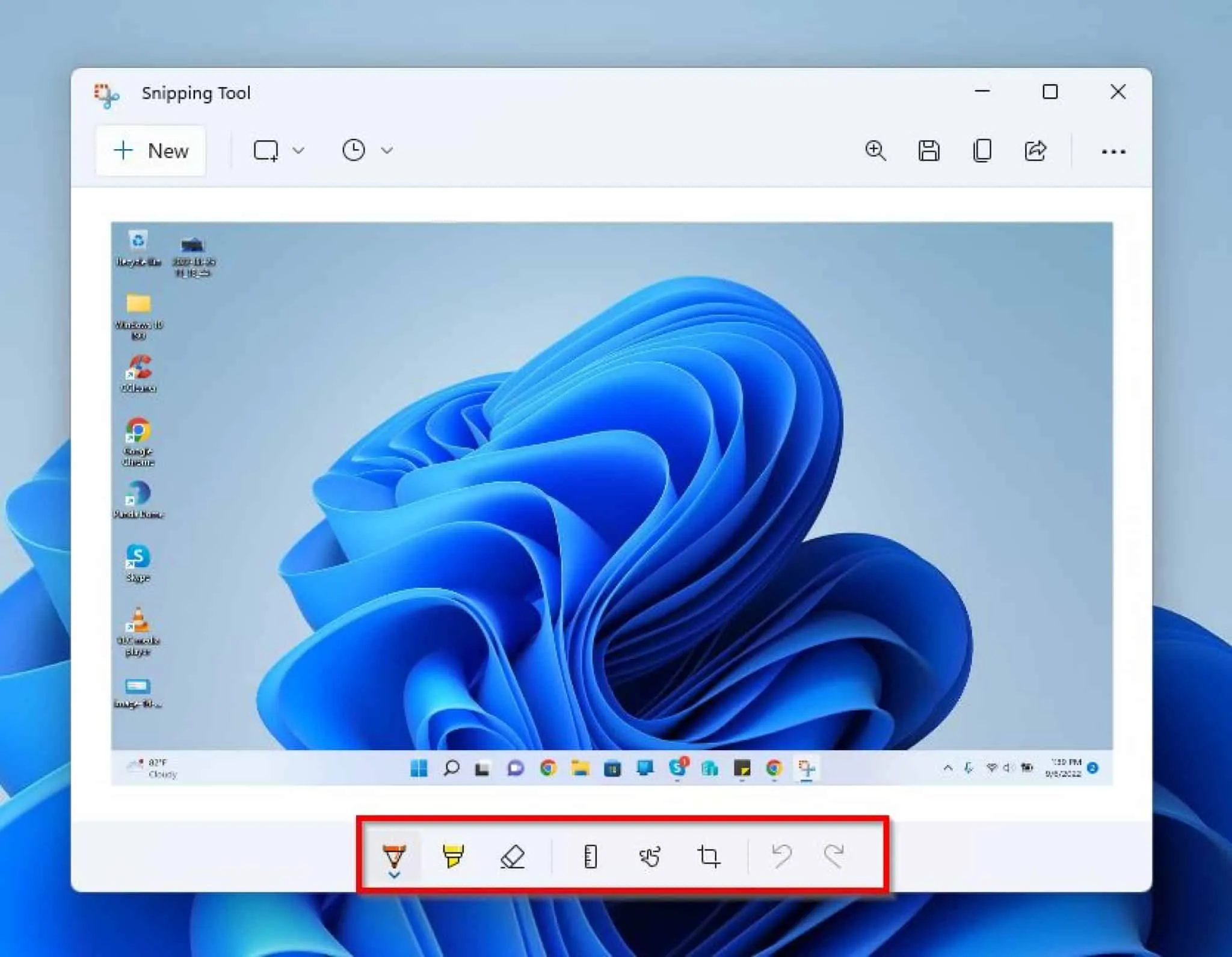
How to Take a Screenshot on Windows 10
Ah, Windows 10. It’s like that comfortable pair of jeans you just can’t get rid of. And just like those jeans, it’s reliable, especially when you need to know how to take a screenshot on Windows.
Still Got the “Windows Key + Shift + S” Moves
Yep, the same magic trick from Windows 11 works here too.
- Hit
Windows Key + Shift + S. - Choose your weapon: Rectangular, Freeform, Window, or Fullscreen.
- Your screenshot is now on your clipboard. Look for the notification to pop open the Snip & Sketch app for all your editing needs.
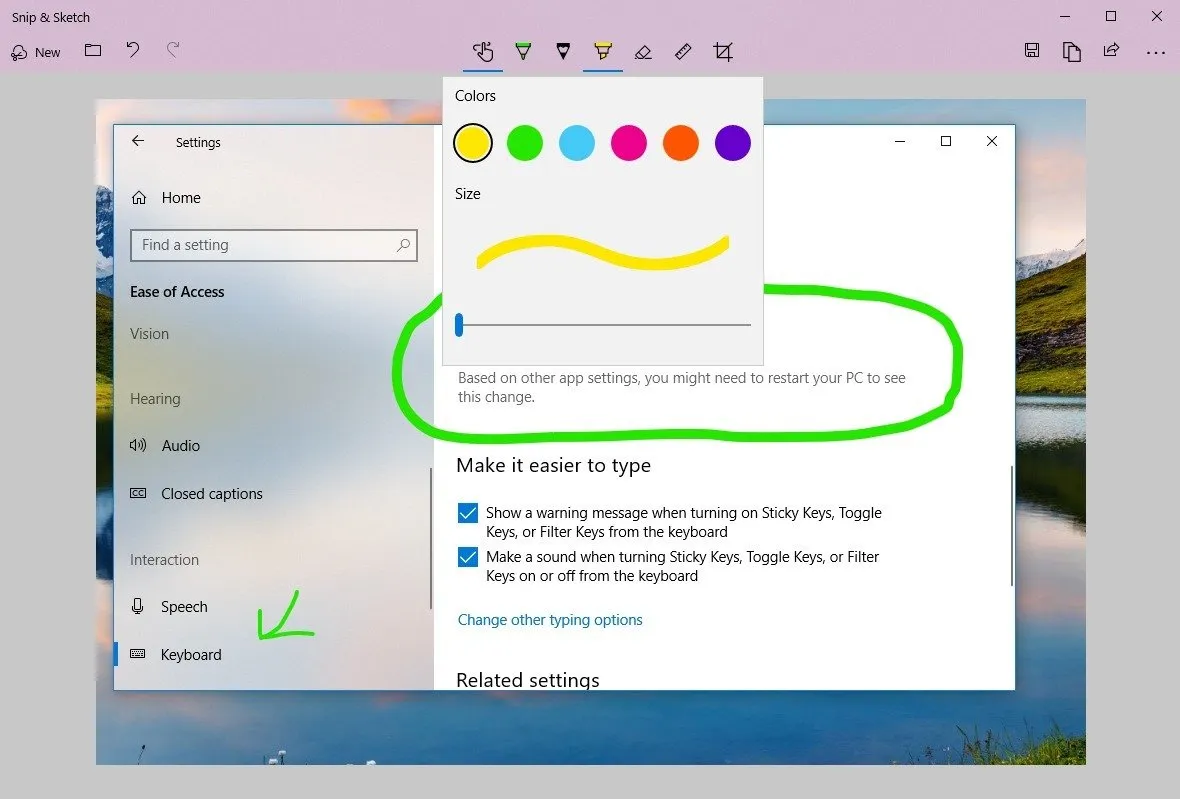
The Old-School “PrtScn” Button
For the traditionalists out there, the PrtScn button is still your friend for learning how to take a screenshot on Windows.
Windows Key + PrtScn: This is the “I need this saved NOW” option. Your screen will flash, and the screenshot will be automatically saved in yourPictures > Screenshotsfolder. No questions asked.PrtScn: This copies your whole screen to the clipboard.Alt + PrtScn: This one’s a little more refined, copying just the active window.
How to Take a Screenshot on Windows 7
Windows 7… the memories. If you’re still rocking this classic, don’t worry, we haven’t forgotten you. Here’s how to take a screenshot on Windows 7.
The OG Snipping Tool
- Click the Start button (remember that thing?).
- Type “Snipping Tool” and open it up.
- Click “New” and pick your snip style.
- Capture your screen.
- Save your work of art.
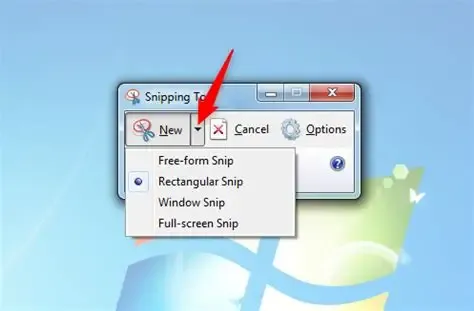
The “PrtScn” Key: Still Kickin’
PrtScn: Copies the whole screen.Alt + PrtScn: Copies just the active window.
Ready to Level Up? Meet CocoShot
The built-in tools are great, but what if you want to capture a whole scrolling webpage? Or what if you want to do some serious editing? That’s where CocoShot comes in, and it’s a game-changer for anyone who needs to know how to take a screenshot on Windows.
Think of CocoShot as the superhero version of your regular screenshot tool. It’s a free Chrome extension that will change the way you think about screenshots.
Why CocoShot is Your New Best Friend:
- Full-Page Screenshots: Finally, you can capture that ridiculously long recipe blog without taking a million screenshots.
- A Built-in Editor That’s Actually Useful: Add arrows, text, blur out your secret passwords… you know, the important stuff.
- Save It Your Way: PNG, JPG, PDF… the choice is yours.
- Desktop Capture: It’s not just for web pages.
How to Unleash the Power of CocoShot:
- Get it from the Chrome Web Store.
- Click the CocoShot icon in your toolbar.
- Choose your destiny (or, you know, your capture method).
- Go wild in the editor.
- Save and share your masterpiece.
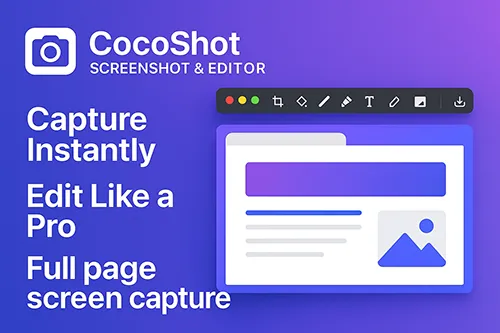
So there you have it. You’re now officially a pro at how to take a screenshot on Windows. Go forth and capture!